Record An LP/Tape To CD
Step 1: Hookup Your Record Or Cassette Player Yo Your Computer
Run the software and click "Hookup Wizard". It will guide you through a series of questions and show you photos and images to help you hook up your record or cassette player to your computer.

Step 2: Get A Good Recording Level
The first time you run the software, it will ask you if you want to run the "Recording Level Wizard". Click "Yes" or click "Level Wizard"

Once the wizard starts, click the "Start" button and follow the instructions. (It will have you play the loudest part of the record or tape.) If you see a level, but don't hear anything and are recording off of a USB device, click the "Monitor" checkbox.
Step 3: Click "Record"
If you are recording a tape, make sure to rewind it. Click "Record" and start playing your record or tape. Once it is done, flip over the record or tape and play side two. When it's finished, click "Next" or "Stop". (Type or Look Up Album Information During Recording)

Step 4: Preview And Edit Your Recording
The software automatically splits your recording up into tracks. If there were any erroneous tracks created or if there was extra silence, you can edit it by clicking "Split" and/or by dragging the track markers.

If the recording has lots of clicks and pops, select a built in cleaning preset. Once you are satisfied, click "Next"
Step 5: Tag / Name Your Recording
Enter in the artist, album, genre and track names if your CD burner supports burning CD-Text. (This screen is more important when creating MP3s or other audio files.)
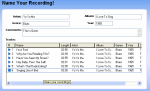
Click "Next" when you are done.
Step 6: Click "Burn CD"
Click the "Burn CD" button, click "Next" to accept the default settings and click "Next" again.
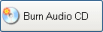
Insert a blank CD and wait for it to finish! Enjoy your new CD in your car or home stereo!
Don't forget to print a CD label with the optional Acoustica CD/DVD Label Maker. The track list will be automatically imported from step 4!
Step 1: Hookup Your Record Or Cassette Player Yo Your Computer
Run the software and click "Hookup Wizard". It will guide you through a series of questions and show you photos and images to help you hook up your record or cassette player to your computer.
Step 2: Get A Good Recording Level
The first time you run the software, it will ask you if you want to run the "Recording Level Wizard". Click "Yes" or click "Level Wizard"
Once the wizard starts, click the "Start" button and follow the instructions. (It will have you play the loudest part of the record or tape.) If you see a level, but don't hear anything and are recording off of a USB device, click the "Monitor" checkbox.
Step 3: Click "Record"
If you are recording a tape, make sure to rewind it. Click "Record" and start playing your record or tape. Once it is done, flip over the record or tape and play side two. When it's finished, click "Next" or "Stop". (Type or Look Up Album Information During Recording)
Step 4: Preview And Edit Your Recording
The software automatically splits your recording up into tracks. If there were any erroneous tracks created or if there was extra silence, you can edit it by clicking "Split" and/or by dragging the track markers.

If the recording has lots of clicks and pops, select a built in cleaning preset. Once you are satisfied, click "Next"
Step 5: Tag / Name Your Recording
Enter in the artist, album, genre and track names if your CD burner supports burning CD-Text. (This screen is more important when creating MP3s or other audio files.)
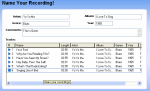
Click "Next" when you are done.
Step 6: Click "Burn CD"
Click the "Burn CD" button, click "Next" to accept the default settings and click "Next" again.
Insert a blank CD and wait for it to finish! Enjoy your new CD in your car or home stereo!
Don't forget to print a CD label with the optional Acoustica CD/DVD Label Maker. The track list will be automatically imported from step 4!