Manually Creating Tracks
In some cases, the automatic track detection will not work as desired. Luckily, you can manually create your own tracks with some built in tools.
Select a track on the top track view. Click the "Split" button to split it into two tracks.

Notice that it splits it exactly in half. Alternatively, you can right click at an exact position and select "Split Track At Cursor" to create tracks.
In the bottom track view, use the zoom buttons, the scroll bar and the play back controls to find actual spot where one track ends and the next one begins.
Drag and drop track markers by cllicking near the top of a start or end marker and dragging it to a new position.
In this example, the red boxed area shows the noise area we want to get rid of.
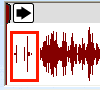
Click an arrow or drag the head of the marker to the right to trim out the unwanted record noise, etc.

Use the "Delete" button to remove false positive tracks, ie: record or tape noise or a bad track.
Use the "Create" button to restore a deleted area.
In some cases, the automatic track detection will not work as desired. Luckily, you can manually create your own tracks with some built in tools.
Select a track on the top track view. Click the "Split" button to split it into two tracks.

Notice that it splits it exactly in half. Alternatively, you can right click at an exact position and select "Split Track At Cursor" to create tracks.
In the bottom track view, use the zoom buttons, the scroll bar and the play back controls to find actual spot where one track ends and the next one begins.
Drag and drop track markers by cllicking near the top of a start or end marker and dragging it to a new position.
In this example, the red boxed area shows the noise area we want to get rid of.
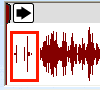
Click an arrow or drag the head of the marker to the right to trim out the unwanted record noise, etc.

Use the "Delete" button to remove false positive tracks, ie: record or tape noise or a bad track.
Use the "Create" button to restore a deleted area.