Reduce Clicks And Pops From A Record
Step 1: Load An Existing Recording or Record An LP
Run the software and click "Load A Sound File" or go through the steps to record an LP
Step 2: Select A Click & Pop Reduction Effect
On the bottom of the "Preview And Edit Your Recording" screen, you will be able to choose a Cleaning & Effect Preset. Choose "Vinyl Clean & EQ" from the drop down box. (Or choose anything with the word 'vinyl' in it.) Effect Presets Explained
** Please note: When you select an effect preset, it will be instantaneously applied! (You do not need to play the entire recording, unless you want to double check the quality of the noise removal effects.)
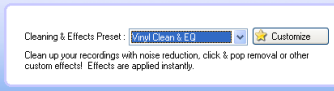
Click "Play" to listen to your recording without record noise. The cleaning algorithms are applied in real time when you play the recording or burn a CD. (You do not need to listen to the whole recording to clean it as some users have tried to do.)
[ Don't forget to clean your records before recording them! ]
Learn more about Cleaning And Audio Effects
Step 1: Load An Existing Recording or Record An LP
Run the software and click "Load A Sound File" or go through the steps to record an LP
Step 2: Select A Click & Pop Reduction Effect
On the bottom of the "Preview And Edit Your Recording" screen, you will be able to choose a Cleaning & Effect Preset. Choose "Vinyl Clean & EQ" from the drop down box. (Or choose anything with the word 'vinyl' in it.) Effect Presets Explained
** Please note: When you select an effect preset, it will be instantaneously applied! (You do not need to play the entire recording, unless you want to double check the quality of the noise removal effects.)
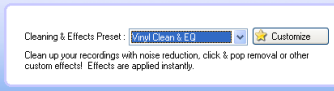
Click "Play" to listen to your recording without record noise. The cleaning algorithms are applied in real time when you play the recording or burn a CD. (You do not need to listen to the whole recording to clean it as some users have tried to do.)
[ Don't forget to clean your records before recording them! ]
Learn more about Cleaning And Audio Effects