CD Burning Settings Screen
Choose which CD recorder to use, the speed, number of copies, CD-Text options and testing options. Please note that if your recording spans more than 80 minutes, it will require two or more CDs. If you don't wish to burn two CDs, go back to the Preview And Edit Screen and delete some tracks.
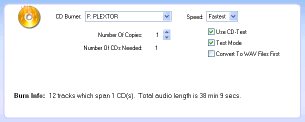
CD Burner
If you have more than one CD recorder or CD burner, select the one you want to burn with.
Speed
Choose the speed to burn a CD with. Slower burn speeds will take longer, but will be more compatible with CD players. If you do not have buffer underrun protection or "Burn-Proof", lowering the burn speed will help to ensure a successful burn.
CD-Text
CD-Text is an option that must be supported by your CD recorder and the burning engine. A CD with CD-Text will show track and artist information when it is played on CD-Text enabled CD player. (Look for a CD-Text logo on your CD player. Most Sony CD players have it.)
Test Mode
If this option is on, the software will not use waste a CD and will simulate the burning of a CD. In this way, you can adjust the settings that work best for you before using any blank CDs. (The two options to adjust would be "Convert To Wav Files First" and "Speed")
Convert To Wav Files First
This option will convert all tracks to temporary WAV files first. In some cases, if you are having burn failures, you should choose this options, as it will require considerably less computer power to burn the CD. However, it will use up to 700 MB of hard drive space.
Number Of Copies
Set the number of copies you wish to make. Note that if the recording spans more than one CD, this will multiplies the total number of CDs needed by the number of copies, ie: If three CDs are needed for the recording and you set the number of copies to four, it will need 12 blank CDs for the burn.
Choose which CD recorder to use, the speed, number of copies, CD-Text options and testing options. Please note that if your recording spans more than 80 minutes, it will require two or more CDs. If you don't wish to burn two CDs, go back to the Preview And Edit Screen and delete some tracks.
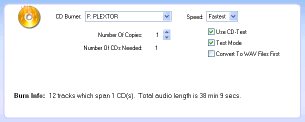
CD Burner
If you have more than one CD recorder or CD burner, select the one you want to burn with.
Speed
Choose the speed to burn a CD with. Slower burn speeds will take longer, but will be more compatible with CD players. If you do not have buffer underrun protection or "Burn-Proof", lowering the burn speed will help to ensure a successful burn.
CD-Text
CD-Text is an option that must be supported by your CD recorder and the burning engine. A CD with CD-Text will show track and artist information when it is played on CD-Text enabled CD player. (Look for a CD-Text logo on your CD player. Most Sony CD players have it.)
Test Mode
If this option is on, the software will not use waste a CD and will simulate the burning of a CD. In this way, you can adjust the settings that work best for you before using any blank CDs. (The two options to adjust would be "Convert To Wav Files First" and "Speed")
Convert To Wav Files First
This option will convert all tracks to temporary WAV files first. In some cases, if you are having burn failures, you should choose this options, as it will require considerably less computer power to burn the CD. However, it will use up to 700 MB of hard drive space.
Number Of Copies
Set the number of copies you wish to make. Note that if the recording spans more than one CD, this will multiplies the total number of CDs needed by the number of copies, ie: If three CDs are needed for the recording and you set the number of copies to four, it will need 12 blank CDs for the burn.