Cleaning And Audio Effects
Spin It Again comes with built in Acoustica effects and 14 presets to help clean and process your recordings.
To create a new meta effect preset, click "<Create New Effect>" from the "Cleaning And Effect Preset" drop down on the Preview And Edit Screen.
When you are starting off with a brand new effect, you will see a screen like this:
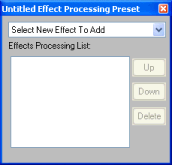
Select an effect from the drop down title "Select New Effect To Add"
In this case, we will select "Acoustica Advanced Vinyl Cleaner" and then "Acoustica Noise Reduction"
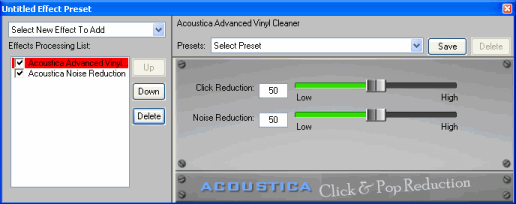
We now have two effects loaded. To adjust the parameters for either effect, click on the effect title on the left hand side and then adjust the parameters to the right.
The list of effects that you choose is also called an "effect chain" because the audio will pass through each effect starting at the top effect going to the bottom effect. In the above case, the raw recording will first go through "Acoustica Advanced Vinyl Cleaner" and then "Acoustica Noise Reduction".
When you are done, click the [x] on the top right hand side of the window. It will ask you if you want to save it and give it a name. You can always edit it again later.
You can reorder the effects by drag and drop or by selecting it and then clicking "Up" or "Down".
If you do not want an effect, select it and click "Delete"
Useful Acoustica Effects
Click And Pop Reduction - Reduces and muffles clicks and pops.
Noise Reduction - Cancels out noise such as tape hum and hiss. You'll need to have a noise print set to hear this. For more help see Reduce Tape Noise Hiss or Hum
EQ - A 10 band equalizer to adjust different frequency ranges.
Compressor - Great for bringing a quiet recording up in volume. It can work wonders for older recordings.
Reverb - Simulate a great concert hall
DirectX Effects
If you have any third party DirectX effects installed, you will be able to load them as well. (Please note that you must have "Load DirectX Effects" checked in the Miscellaneous Settings)
VST Effects
If you have any third party VST effects installed, you will be able to load them as well. (Please note that you must have "Load VST Effects" checked in the Miscellaneous Settings)
Spin It Again comes with built in Acoustica effects and 14 presets to help clean and process your recordings.
To create a new meta effect preset, click "<Create New Effect>" from the "Cleaning And Effect Preset" drop down on the Preview And Edit Screen.
When you are starting off with a brand new effect, you will see a screen like this:
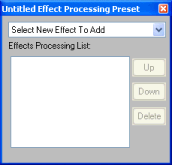
Select an effect from the drop down title "Select New Effect To Add"
In this case, we will select "Acoustica Advanced Vinyl Cleaner" and then "Acoustica Noise Reduction"
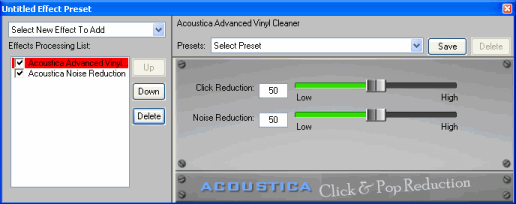
We now have two effects loaded. To adjust the parameters for either effect, click on the effect title on the left hand side and then adjust the parameters to the right.
The list of effects that you choose is also called an "effect chain" because the audio will pass through each effect starting at the top effect going to the bottom effect. In the above case, the raw recording will first go through "Acoustica Advanced Vinyl Cleaner" and then "Acoustica Noise Reduction".
When you are done, click the [x] on the top right hand side of the window. It will ask you if you want to save it and give it a name. You can always edit it again later.
You can reorder the effects by drag and drop or by selecting it and then clicking "Up" or "Down".
If you do not want an effect, select it and click "Delete"
Useful Acoustica Effects
DirectX Effects
If you have any third party DirectX effects installed, you will be able to load them as well. (Please note that you must have "Load DirectX Effects" checked in the Miscellaneous Settings)
VST Effects
If you have any third party VST effects installed, you will be able to load them as well. (Please note that you must have "Load VST Effects" checked in the Miscellaneous Settings)